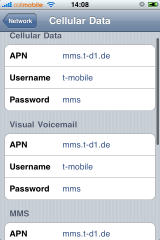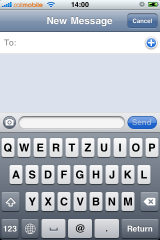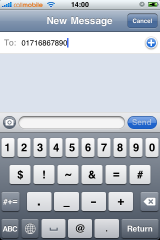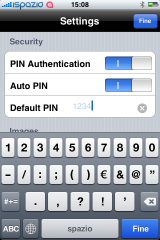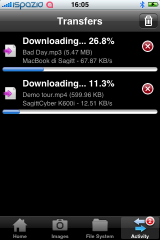NOTE: This walkthrough is for iPhone OS 3.0 only!
For MMS on iPhone 2G with firmware 3.1, buy SwirlyMMS on Cydia Store
I. Abstract
Many iPhone 2G users are not very amused about Apple’s update policy. As of iPhone OS 3.0, owners can eventually use MMS on their iPhones. All owners? No, not the ones who have iPhones from the very beginning.
The MMS feature is not officially available on the iPhone 2G, although there is no technical reason for the limitation – as we’ve seen with SwirlyMMS.
This seems to be one of Apple’s ways to tell you you need to get a new iPhone at least every two years. Quite expensive you think? Right, but get used to it as this seems to be Apple’s business strategy of lifecycles with many products.
Anyway, Apple provides one of the best user experiences for their products and that’s the point why you are here reading these lines.
To make things short. There is a way to make MMS work on the iPhone 2G with firmware 3.0. Kudos fly out to Geniusan for the ActivateMMS2G patch, and to Craig_16 (this walkthrough is based on his findings!).
II. Requirements
You need to have the following configuration:
- an iPhone 2G with iPhone OS 3.0 (Warning don’t try this on an iPhone 3G or 3Gs, you’d be screwed!!!)
- jailbroken (find Jailbreak HowTo here)
- with Cydia running
Of course you’ve done a backup of your contacts, your calendar, and your photos, didn’t you?
And you need to have your carrier settings available (!!!!). Search MMS settings here before you proceed! In the following example we’re going to use a reseller of the german T-Mobile network called Callmobile. Callmobile got these settings:
| Internet / Wap |
Callmobile Germany |
| APN |
internet.t-mobile |
| Username |
tm |
| Password |
tm |
| Visual Voicemail (not available!) |
|
| APN |
|
| Username |
|
| Password |
|
| MMS settings |
|
| APN |
mms.t-d1.de |
| Username |
t-mobile |
| Password |
mms |
| MMSC |
http://mms.t-mobile.de/servlets/mms |
| Proxy |
172.28.23.131:8008 |
blank
III. Preparations
The preparation steps are intended for user who already have tempered to make MMS running but failed. Those steps help restoring the iPhone to a status where we can eventually enable the MMS feature. Our recommendation: if you didnot try to make MMS running yet, you may want to read these steps anyway and apply most of the steps as available.
Pre.Step 1: Resetting Cellular Data Profiles
If you already tempered with the network settings to make MMS work, you first need to reset the settings. On your iPhone go to
Settings » General » Network » Cellular Data Network
If the Cellular Data Network menu is no available: that’s no problem, we’re gonna enable it later. Jump to Pre.Step 2.- Scroll down and click on
Reset Settings
- Confirm question with a click on the
Reset button
- Click the
Network button to leave the settings menu and
Reboot your iPhone
Pre.Step 2: Removing Cellular Profiles
On your iPhone go to
Settings » General » Profile
Again: if this menu is not available, we’re gonna enable it later. Jump to Pre.Step 3.- Click
Remove
- Confirm
Remove
Reboot your iPhone now
Pre.Step 3: Uninstalling ActivateMMS2G
On your iPhone go to
Cydia (available on jailbroken iPhones only! Wanna do a jailbreak now? Go here.) and
Click Manage
- Click
Packages
- Click
ActivateMMS2G
- Click
Modify
- Click
Remove
- Click
Confirm
- Click
Reboot Device
IV. The Walkthrough
After having applied all the preparations we now have the situation that all of us should have almost the same conditions with the cellular network settings. This is an important condition.
Step 1. Installing ActivateMMS2G
On your iPhone go to
Cydia (available on jailbroken iPhones only! Wanna do a jailbreak now? Go here.)
- Click
Search,
Enter manually ActivateMMS2G, and when found:
Click ActivateMMS2G
- Click
Install and Confirm
- Click
Reboot Device
Step 2. Installing A Custom Profile
On your iPhone go to
Safari and open this website: http://help.benm.at (kudos!)- Scroll down and click
Mobilconfigs create
- now the fun part starts, as here many issues may occur if you don’t pay attention
- In contrast to what the fields’ description show we
enter in all fields the required mms settings, got it? According to our example for Callmobile we enter this:
click Enable Thethering
and click Generate
- you’ll be asked if you wanna install a new profile: Click
Install
- Confirm with
Install Now
- Click
Done
- Now
quit Safari
- Don’t check the settings, but
- again
Reboot now
Step 3. Adding Appropriate Cellular Settings
On your iPhone go to:
Settings » General » Network » Cellular Data Network- Now you see, that the MMS settings are present in all fields, of course this is wrong.
- Now remember one thing:
don't touch or edit the following entries: MMS/APN, MMS/Username, and MMS/Password. Once edited manually they will be lost and missing, because they will not get saved after leaving the menu. You would then have to start over above with point III. Preparations. You got me, right?
- Enter
MMSC and MMS Proxy first.
- For Callmobile Germany (see above)
MMSC is http://mms.t-mobile.de/servlets/mms and
MMS Proxy is 172.28.23.131:8008
- The result will look like this:
- Click the
Network button to leave the settings menu and
- do a
Reboot now to make sure the iPhone has loaded the new MMS settings
Step 4. Sending two Test MMS’
What we here basically do is, we’re gonna send the MMS to us. This allows us to check if receiving works and this also auto-enables the MMS feature on many carriers worldwide (not with AT&T in the U.S., sorry). After sending the first MMS you may receive an SMS instead that tells you you can watch the MMS on the internet. This is because the carrier has not updated your MMS capability yet. Now wait about five minutes and send another MMS to your own iPhone. This time you should receive it.
This is how we do it. On your iPhone go to:
Messages- Click on
New Message icon (also note that a camera icon will be left to the text field)
- Enter
your own iPhone cell number
- Click the
camera icon and take a photo
- Back in the Messages app, click the
Send button
- Your first MMS will be send now
- As already written above: you should be either receiving now a text message telling you to read the MMS on the internet or you receive the MMS. If you only get a text message wait a couple of minutes and try again.
If anything does not work: we recommend to check the internet for your carrier specific settings. In 99% of the cases it is not related to the iPhone, but due to wrong carrier settings. Or your carrier simply has deactivated the MMS feature for your subscription (i.e. AT&T)!
Step 5. Editing the EDGE/GPRS Internet Settings
Again on your iPhone ;-) go to:
Settings » General » Network » Cellular Data Network- Edit the
Cellular Data fields
- As written in the beginning, for Callmobile Germany take this:
APN is internet.t-mobile
Username is tm
Password is tm
- Click the
Network button to leave the settings menu and
Reboot your iPhone
V. Final words
You should check if your EDGE/GPRS settings work by deactivating your Wi-Fi and go online via GPRS/EDGE only. People reported it may be slower than before. We cannot confirm this. EDGE/GPRS is slow like hell anyway. If you are running a subscription that supports Visual Voicemail you can also enter the appropriate information after reboot and test if it works.
Did we tell you about our sponsors? They help us maintaining this site free. You may visit them to check their coolest offers. Thanks! If you got questions, additions or shouts, don’t hesitate…