NOTE: This walkthrough is for iPhone OS 3.0 only!
For MMS on iPhone 2G with firmware 3.1, buy SwirlyMMS on Cydia Store
I. Abstract
Many iPhone 2G users are not very amused about Apple’s update policy. As of iPhone OS 3.0, owners can eventually use MMS on their iPhones. All owners? No, not the ones who have iPhones from the very beginning.
The MMS feature is not officially available on the iPhone 2G, although there is no technical reason for the limitation – as we’ve seen with SwirlyMMS.
This seems to be one of Apple’s ways to tell you you need to get a new iPhone at least every two years. Quite expensive you think? Right, but get used to it as this seems to be Apple’s business strategy of lifecycles with many products.
Anyway, Apple provides one of the best user experiences for their products and that’s the point why you are here reading these lines.
To make things short. There is a way to make MMS work on the iPhone 2G with firmware 3.0. Kudos fly out to Geniusan for the ActivateMMS2G patch, and to Craig_16 (this walkthrough is based on his findings!).
II. Requirements
You need to have the following configuration:
- an iPhone 2G with iPhone OS 3.0 (Warning don’t try this on an iPhone 3G or 3Gs, you’d be screwed!!!)
- jailbroken (find Jailbreak HowTo here)
- with Cydia running
Of course you’ve done a backup of your contacts, your calendar, and your photos, didn’t you?
And you need to have your carrier settings available (!!!!). Search MMS settings here before you proceed! In the following example we’re going to use a reseller of the german T-Mobile network called Callmobile. Callmobile got these settings:
| Internet / Wap | Callmobile Germany |
| APN | internet.t-mobile |
| Username | tm |
| Password | tm |
| Visual Voicemail (not available!) | |
| APN | |
| Username | |
| Password |
| MMS settings | |
| APN | mms.t-d1.de |
| Username | t-mobile |
| Password | mms |
| MMSC | http://mms.t-mobile.de/servlets/mms |
| Proxy | 172.28.23.131:8008 |
blank
III. Preparations
The preparation steps are intended for user who already have tempered to make MMS running but failed. Those steps help restoring the iPhone to a status where we can eventually enable the MMS feature. Our recommendation: if you didnot try to make MMS running yet, you may want to read these steps anyway and apply most of the steps as available.
Pre.Step 1: Resetting Cellular Data Profiles
If you already tempered with the network settings to make MMS work, you first need to reset the settings. On your iPhone go to
Settings»General»Network»Cellular Data Network
If the Cellular Data Network menu is no available: that’s no problem, we’re gonna enable it later. Jump to Pre.Step 2.- Scroll down and click on
Reset Settings
- Confirm question with a click on the
Resetbutton
- Click the
Networkbutton to leave the settings menu and Rebootyour iPhone
Pre.Step 2: Removing Cellular Profiles
On your iPhone go to
Settings»General»Profile
Again: if this menu is not available, we’re gonna enable it later. Jump to Pre.Step 3.- Click
Remove
- Confirm
Remove
Rebootyour iPhone now
Pre.Step 3: Uninstalling ActivateMMS2G
On your iPhone go to
Cydia(available on jailbroken iPhones only! Wanna do a jailbreak now? Go here.) and
ClickManage
- Click
Packages
- Click
ActivateMMS2G
- Click
Modify
- Click
Remove
- Click
Confirm
- Click
Reboot Device
IV. The Walkthrough
After having applied all the preparations we now have the situation that all of us should have almost the same conditions with the cellular network settings. This is an important condition.
Step 1. Installing ActivateMMS2G
On your iPhone go to
Cydia(available on jailbroken iPhones only! Wanna do a jailbreak now? Go here.)
- Click
Search,Enter manually
ActivateMMS2G, and when found:
ClickActivateMMS2G
- Click
InstallandConfirm
- Click
Reboot Device
Step 2. Installing A Custom Profile
On your iPhone go to
Safariand open this website:http://help.benm.at(kudos!)- Scroll down and click
Mobilconfigs create
- now the fun part starts, as here many issues may occur if you don’t pay attention
- In contrast to what the fields’ description show we
enter in all fields the required mms settings, got it? According to our example for Callmobile we enter this:
clickEnable Thethering
and clickGenerate - you’ll be asked if you wanna install a new profile: Click
Install
- Confirm with
Install Now
- Click
Done - Now
quit Safari - Don’t check the settings, but
- again
Rebootnow
Step 3. Adding Appropriate Cellular Settings
On your iPhone go to:
Settings»General»Network»Cellular Data Network- Now you see, that the MMS settings are present in all fields, of course this is wrong.
- Now remember one thing:
don't touch or edit the following entries:MMS/APN,MMS/Username, andMMS/Password. Once edited manually they will be lost and missing, because they will not get saved after leaving the menu. You would then have to start over above with point III. Preparations. You got me, right? - Enter
MMSCandMMS Proxyfirst. - For Callmobile Germany (see above)
MMSCishttp://mms.t-mobile.de/servlets/mmsand
MMS Proxyis172.28.23.131:8008 - The result will look like this:
- Click the
Networkbutton to leave the settings menu and - do a
Rebootnow to make sure the iPhone has loaded the new MMS settings
Step 4. Sending two Test MMS’
What we here basically do is, we’re gonna send the MMS to us. This allows us to check if receiving works and this also auto-enables the MMS feature on many carriers worldwide (not with AT&T in the U.S., sorry). After sending the first MMS you may receive an SMS instead that tells you you can watch the MMS on the internet. This is because the carrier has not updated your MMS capability yet. Now wait about five minutes and send another MMS to your own iPhone. This time you should receive it.
This is how we do it. On your iPhone go to:
Messages- Click on
New Messageicon (also note that a camera icon will be left to the text field)
- Enter
your own iPhone cell number
- Click the
camera iconand take a photo
- Back in the Messages app, click the
Sendbutton
- Your first MMS will be send now
- As already written above: you should be either receiving now a text message telling you to read the MMS on the internet or you receive the MMS. If you only get a text message wait a couple of minutes and try again.
If anything does not work: we recommend to check the internet for your carrier specific settings. In 99% of the cases it is not related to the iPhone, but due to wrong carrier settings. Or your carrier simply has deactivated the MMS feature for your subscription (i.e. AT&T)!
Step 5. Editing the EDGE/GPRS Internet Settings
Again on your iPhone ;-) go to:
Settings»General»Network»Cellular Data Network- Edit the
Cellular Datafields - As written in the beginning, for Callmobile Germany take this:
APNisinternet.t-mobile
Usernameistm
Passwordistm
- Click the
Networkbutton to leave the settings menu and Rebootyour iPhone
V. Final words
You should check if your EDGE/GPRS settings work by deactivating your Wi-Fi and go online via GPRS/EDGE only. People reported it may be slower than before. We cannot confirm this. EDGE/GPRS is slow like hell anyway. If you are running a subscription that supports Visual Voicemail you can also enter the appropriate information after reboot and test if it works.
Did we tell you about our sponsors? They help us maintaining this site free. You may visit them to check their coolest offers. Thanks! If you got questions, additions or shouts, don’t hesitate…

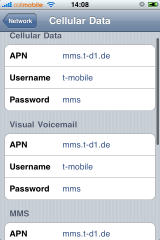
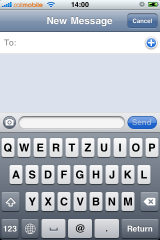
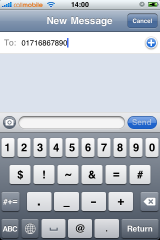
Works like a charm. I was going crazy when settings were not getting saved. Thanks a lot!!!
Thanks man…. works 200%….
Hugs
NetDevil
Thanks!!!!! Eventually MMS works! You’re the heroes of may day.
I have just donated those 0.50US$. That article is definitely worth it. I was getting mad on ActivateMMS2G not working as expected.
Thanks again. Keep up the good work Berlin guys.
Hey, I followed these instructions step by step, however, because I am with Fido in Canada and do not have a data plan, i do not use the internet from my phone (unless I am using wi-fi). If i have incorrect APN settings inputed for my cellular data (to prevent accidenal usage), but the correct apn settings for mms, will the mms still work??
hey will i be able to send mms eventhough i dont have a data plan and just use wifi?
I did everything as listed. when i go to settings – – -> general – – > network – – > I don’t have the “Cellular date network.” can’t get this to show up for the life of me. i have tried every tutorial online and still cannot get this to work. it’s driving me crazy. i have 2g iphone with 3.0 installed and have done everything exactly as i should. i have at&t. will this work with Att&t?
Hmm, it looks like your iPhone settings are kinda screwed. The profile seems not to be saved on your system otherwise you would see the “cellular” menu. I think you now got two choices:
1. follow our edge guide to enable the “cellular network” menu: http://www.incomplete-news.com/?p=29
or:
2. if the edge guide does not work you can:
2.1. restore your iPhone with a fresh 3.0
2.2. don’t re-install autobackuped settings – as this may screw up your iPhone again
2.3. re-sync calendar and addressbook and all the rest
2.4. try our guide to enable mms again
please report your experiences back for helping others!
Pingback: [iPhone] Activate MMS on iPhone 2G? (Update)
This worked perfectly for me – there was one difference from the instructions though.
After installing the profile & rebooting (Step 2), the settings were not showing in the Cellular Data Network screen. But I went ahead and entered the MMSC and MMS Proxy settings and rebooted again, and all the settings were there.
Oh, and Tethering isn’t available, although I did set it up in the Profile Configuration.
I keep getting a stupid red explanation point next to the photo and text i send…
I’m in Israel, using Orange. i went to the site: http://swirlyspace.com/mmssettings/
(thats what it says at the top) and i scrolled down for Israel/Orange… ive tryed a few different combos of APN, usrns and passes and rebooting the iphone after each one, but nothing changes! still getting that stupid red explanation point!
PLEASE ANYONE HELP!!!!!!!
meanwhile ill try to go down the list changing different settings but so far no luck…
I had the exclamation mark aswell, when trying to send Group MMS’. Group MMS seem to have issues still.
Anyway: in general the exclamation mark indicates that your network settings are wrong. Means: altough you entered the info from the Swirly site, it might just be that the info is wrong OR your carrier knows you are using first gen iPhone and therefore does not allow you to use MMS (like in the U.S. with AT&T).
Can you send MMS using other phones?
THIS ABSOLUTELY WORKS!!!
fabulous, after doing several resets on my iphone your guide was a godsend! Thank you very much!!!
Sweet this worked! Thank you so much!
Got it working with Cincinnati bell perfectly.
This all worked on o2 in the uk untill i tried to enter my visual voice mail settings and i lost my mms settings again , HELP!!!!!!
I did all of this even switched phones (because I am with At&t) and activated my medianet stuff. I sent one pic without a problem then when I tried to send another it fails and continues to fail. Any suggestions? Also my apn settings and such did not disappear.
My pictures when i receive them come out blurry. Does anyone know why?
Finally got mms working thanks to your excellent, clear instructions. Thanks very much for your hard work.
Worked but can only send. receiving is still via an O2 internet page… any suggestion on how I can fix this?
I did everything this guide told me to do, and tried other guides too, but no luck… the celular data network menu doesn’t show up, nor the little camera icon… please HELP!!!!
This worked..however the quality of the received photo is complete shit. Is this happening for everyone? Is there a way to fix the quality? Curious.
I finally sent a picture message to myself and it was really slow and bad quality. It had that red exclamation point by the sent message saying unable to send, but it sent anyways. I have t-mobile in the us.
Pingback: [Cydia] ActivateMMS2G - MMS cho iphone 2G - Page 5 - DIỄN ĐÀN TINH TẾ
For Personal Argentina
General –> Network –> Cellular Data Network –>
APN mms
Username mms
Password mms
MMSC http://mms.personal.com
MMS Proxy 172.25.7.31:9201
Reiniciar y listo
Man, this worked like a charm. I was skeptical. My cellular data option was not available when I first tried this, so I reset my network settings and it appeared. The rest of this was to a T. Thank you so much.
yea, i tried all the steps but my Cellular Data Network icon doesn’t show up at all. dunno why!
This disables my Edge on AT&T, so I can’t send messages. If I remove the profile my edge comes back, but I get an error when sending the message.
so i finally installed the whole thing but does it work on att with the right settings?
Pingback: Anonymous
Everything works up to step 5: I change the edge APN and after reboot MMS APN retruns to blank. How to fix it?
Weeeeee….got it workin……who da man…you da man! Thanx!!!
Hell i did all the steps about and and it saved the apn with that profile it saved it under Cellular data apn and not mms apn anyone know why e-mail me at jeffchandler513@yahoo.com thx
For people who dont have the cellular data menu youtube supremepref 3.0. has anyone elso gotten mms working on rogers?
FIXED USA AT&T MMS Enabling 100% Easy working: http://htxt.it/eEK4
It worked with GrameenPhone Bangladesh!!!! Thanks Thanks Thanks….
Downloaded the app into a jailbroken- unlocked 3.0 3G iPhone. Yes, the app said ActivateMMS2G…..yes 2G… but I went ahead anyways and installed it with Cydia. After rebooting in just shows the apple logo…..after 2 days of doing so…..it does not connect to the my computer nor toiTunes. Doing some searching found your web site…and yes …you say it….I got screwed!!!! big time. Any hopes on getting the iPhone out of this mode and useful again…Thanks.
NOTE: Does NOT work with iPhone 3.1 software!!!
In my cidya the Application ActivationMMS2g can not be found. Do I need a special source for it?
thx
in my Cydia the application activatemms2g can not be found? do i need a special source for it.
thx
Thank you, it really worked for me on my iphone 2g which i recently updated to firmwire 3.1.2 and also did jailbreak and unlocked with blackra1n, The method described here for enabling mms worked fully functional.
P.S: previously my mms apn used to get removed automatically as my mms apn and internet apn is different, but now it works, both the apn is there though they are different.
Finally worked with ver 3.1.2. Great, Great, Great!
Installing a profile with http://help.benm.at was the missing link I had been waiting for the whole day
Thanks a zillion.
http://+++.mach+ckpc.c+m/iphone/2g/enable-mms-on-iphone-2g-os-3-1-2/
this guide actually works
finally got mms to work on FW3.1.2. thank you so much. i have been trying and trying for 1 month and with your help, it finally works!! thanks :)
why do you do so much work on just for the mms to show on the text msg ? i just did
on 3g iphone 3.1.3
apn: wap.voicestream.com
mmsc 216.155.174.84/servlets/mms
proxy 216.155.165.050:8080
mms max msg size 1048576
mms ua prof url: http://www.apple.com/mms/uaprof.rdf
and reboot your iphone and go back to text msg application you will see the camera for mms msg too