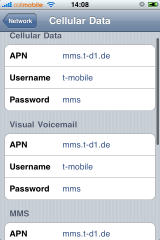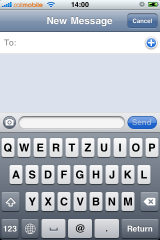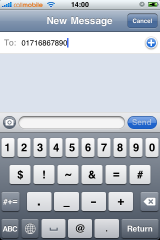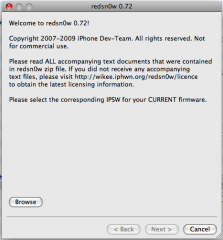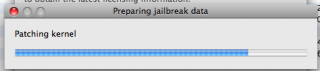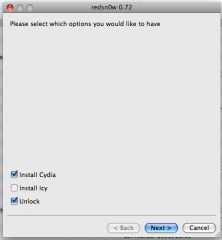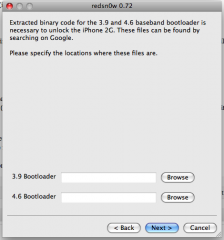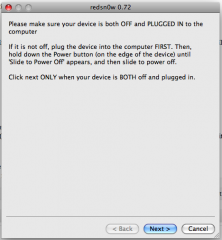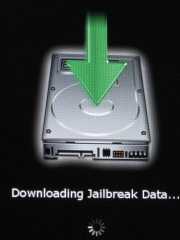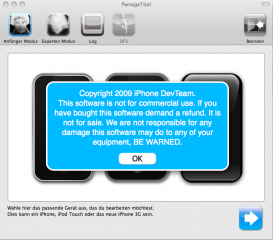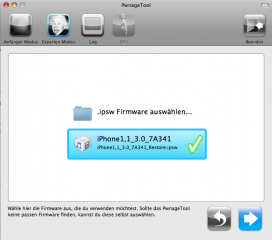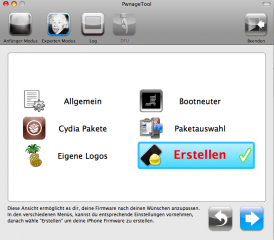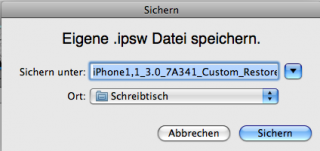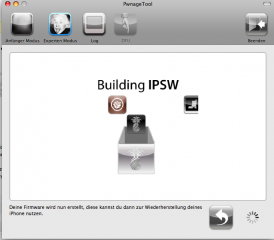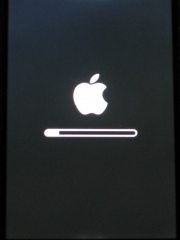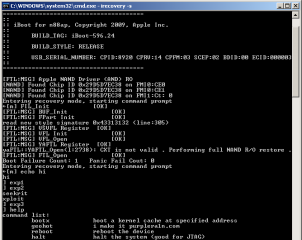GeoHot today posted a photo of a jailbroken iPod Touch running iPhone OS 3.1. He eventually made it. As of now there is no more information available, but it is likely that this is the approach he and the Chronic Dev Team were talking about.
Tag Archives: Jailbreak
[iPhone] GreenPois0n to Jailbreak all iPhones and iPod Touchs
What has happened so far
Some irritation is going on in the Apple hacking community. On the one hand GeoHot today announced that there will be a tool that will allow jailbreaking all iPhones and iPod Touchs, but as he wished to perform further tests he didn’t tell anything about the procedure.
The Chronic Dev Team on the other hand who seem to have been working together with GeoHot now released the technical details about this hack. Sadly as there is no GreenPois0n tool available as of now, the technical details are most likely useless for 99,9% of all iPhone and iPod users.
Reasons are unknown why the Chronic Dev Team released the information before a tool has been finished. But it seems GeoHot is not amused by taking these steps.
Update 2009, Oct 19th: GeoHot and the Chronic Dev Team tell they have independently found the bug that allows for jailbreaking the 3.1 firmware.
Enduser compatible information
According to mFX.ch (german only) the forthcoming GreenPois0n jailbreak tool will not require to bring the iPhone into DFU mode. The GreenPois0n will be released on the PirateBay*.
External Links
» GeoHot on the universal 3.1 jailbreak…
» Chronic Dev Team on 3.1. jailbreak progress…
» GreenPois0n site (only dummy page atm)…
» TheiPhoneWiki with technical details…
* for legal reasons here in Germany we cannot link directly to the PirateBay.
[Pre] Palm Pre Release Date for Germany
October 13th will be the day many people have been waiting for. The official iPhone competitor by Palm will be released in Germany. The Pre will be exclusively available from O2 Germany.
According to their latest information the Palm Pre will also be available without subscription for about 480€ (=700US$). There is currently no information about upcoming special Palm Pre O2 tariffs.
In Great Britain and Ireland the Pre will be released on october 16th.
In contrast to T-Mobile’s german iPhone tariffs, O2 Germany is gonna allow VoIP applications like Sipgate or Skype (via german Heise.de News).
[iPhone] HowTo Make MMS Work on iPhone 2G
NOTE: This walkthrough is for iPhone OS 3.0 only!
For MMS on iPhone 2G with firmware 3.1, buy SwirlyMMS on Cydia Store
I. Abstract
Many iPhone 2G users are not very amused about Apple’s update policy. As of iPhone OS 3.0, owners can eventually use MMS on their iPhones. All owners? No, not the ones who have iPhones from the very beginning.
The MMS feature is not officially available on the iPhone 2G, although there is no technical reason for the limitation – as we’ve seen with SwirlyMMS.
This seems to be one of Apple’s ways to tell you you need to get a new iPhone at least every two years. Quite expensive you think? Right, but get used to it as this seems to be Apple’s business strategy of lifecycles with many products.
Anyway, Apple provides one of the best user experiences for their products and that’s the point why you are here reading these lines.
To make things short. There is a way to make MMS work on the iPhone 2G with firmware 3.0. Kudos fly out to Geniusan for the ActivateMMS2G patch, and to Craig_16 (this walkthrough is based on his findings!).
II. Requirements
You need to have the following configuration:
- an iPhone 2G with iPhone OS 3.0 (Warning don’t try this on an iPhone 3G or 3Gs, you’d be screwed!!!)
- jailbroken (find Jailbreak HowTo here)
- with Cydia running
Of course you’ve done a backup of your contacts, your calendar, and your photos, didn’t you?
And you need to have your carrier settings available (!!!!). Search MMS settings here before you proceed! In the following example we’re going to use a reseller of the german T-Mobile network called Callmobile. Callmobile got these settings:
| Internet / Wap | Callmobile Germany |
| APN | internet.t-mobile |
| Username | tm |
| Password | tm |
| Visual Voicemail (not available!) | |
| APN | |
| Username | |
| Password |
| MMS settings | |
| APN | mms.t-d1.de |
| Username | t-mobile |
| Password | mms |
| MMSC | http://mms.t-mobile.de/servlets/mms |
| Proxy | 172.28.23.131:8008 |
blank
III. Preparations
The preparation steps are intended for user who already have tempered to make MMS running but failed. Those steps help restoring the iPhone to a status where we can eventually enable the MMS feature. Our recommendation: if you didnot try to make MMS running yet, you may want to read these steps anyway and apply most of the steps as available.
Pre.Step 1: Resetting Cellular Data Profiles
If you already tempered with the network settings to make MMS work, you first need to reset the settings. On your iPhone go to
Settings»General»Network»Cellular Data Network
If the Cellular Data Network menu is no available: that’s no problem, we’re gonna enable it later. Jump to Pre.Step 2.- Scroll down and click on
Reset Settings
- Confirm question with a click on the
Resetbutton
- Click the
Networkbutton to leave the settings menu and Rebootyour iPhone
Pre.Step 2: Removing Cellular Profiles
On your iPhone go to
Settings»General»Profile
Again: if this menu is not available, we’re gonna enable it later. Jump to Pre.Step 3.- Click
Remove
- Confirm
Remove
Rebootyour iPhone now
Pre.Step 3: Uninstalling ActivateMMS2G
On your iPhone go to
Cydia(available on jailbroken iPhones only! Wanna do a jailbreak now? Go here.) and
ClickManage
- Click
Packages
- Click
ActivateMMS2G
- Click
Modify
- Click
Remove
- Click
Confirm
- Click
Reboot Device
IV. The Walkthrough
After having applied all the preparations we now have the situation that all of us should have almost the same conditions with the cellular network settings. This is an important condition.
Step 1. Installing ActivateMMS2G
On your iPhone go to
Cydia(available on jailbroken iPhones only! Wanna do a jailbreak now? Go here.)
- Click
Search,Enter manually
ActivateMMS2G, and when found:
ClickActivateMMS2G
- Click
InstallandConfirm
- Click
Reboot Device
Step 2. Installing A Custom Profile
On your iPhone go to
Safariand open this website:http://help.benm.at(kudos!)- Scroll down and click
Mobilconfigs create
- now the fun part starts, as here many issues may occur if you don’t pay attention
- In contrast to what the fields’ description show we
enter in all fields the required mms settings, got it? According to our example for Callmobile we enter this:
clickEnable Thethering
and clickGenerate - you’ll be asked if you wanna install a new profile: Click
Install
- Confirm with
Install Now
- Click
Done - Now
quit Safari - Don’t check the settings, but
- again
Rebootnow
Step 3. Adding Appropriate Cellular Settings
On your iPhone go to:
Settings»General»Network»Cellular Data Network- Now you see, that the MMS settings are present in all fields, of course this is wrong.
- Now remember one thing:
don't touch or edit the following entries:MMS/APN,MMS/Username, andMMS/Password. Once edited manually they will be lost and missing, because they will not get saved after leaving the menu. You would then have to start over above with point III. Preparations. You got me, right? - Enter
MMSCandMMS Proxyfirst. - For Callmobile Germany (see above)
MMSCishttp://mms.t-mobile.de/servlets/mmsand
MMS Proxyis172.28.23.131:8008 - The result will look like this:
- Click the
Networkbutton to leave the settings menu and - do a
Rebootnow to make sure the iPhone has loaded the new MMS settings
Step 4. Sending two Test MMS’
What we here basically do is, we’re gonna send the MMS to us. This allows us to check if receiving works and this also auto-enables the MMS feature on many carriers worldwide (not with AT&T in the U.S., sorry). After sending the first MMS you may receive an SMS instead that tells you you can watch the MMS on the internet. This is because the carrier has not updated your MMS capability yet. Now wait about five minutes and send another MMS to your own iPhone. This time you should receive it.
This is how we do it. On your iPhone go to:
Messages- Click on
New Messageicon (also note that a camera icon will be left to the text field)
- Enter
your own iPhone cell number
- Click the
camera iconand take a photo
- Back in the Messages app, click the
Sendbutton
- Your first MMS will be send now
- As already written above: you should be either receiving now a text message telling you to read the MMS on the internet or you receive the MMS. If you only get a text message wait a couple of minutes and try again.
If anything does not work: we recommend to check the internet for your carrier specific settings. In 99% of the cases it is not related to the iPhone, but due to wrong carrier settings. Or your carrier simply has deactivated the MMS feature for your subscription (i.e. AT&T)!
Step 5. Editing the EDGE/GPRS Internet Settings
Again on your iPhone ;-) go to:
Settings»General»Network»Cellular Data Network- Edit the
Cellular Datafields - As written in the beginning, for Callmobile Germany take this:
APNisinternet.t-mobile
Usernameistm
Passwordistm
- Click the
Networkbutton to leave the settings menu and Rebootyour iPhone
V. Final words
You should check if your EDGE/GPRS settings work by deactivating your Wi-Fi and go online via GPRS/EDGE only. People reported it may be slower than before. We cannot confirm this. EDGE/GPRS is slow like hell anyway. If you are running a subscription that supports Visual Voicemail you can also enter the appropriate information after reboot and test if it works.
Did we tell you about our sponsors? They help us maintaining this site free. You may visit them to check their coolest offers. Thanks! If you got questions, additions or shouts, don’t hesitate…
[iPhone] GeoHot releases iPhone 3Gs Jailbreak (Upd.)
Update July 5th, 2009: GeoHot now also provides a Mac OS X version of the jailbreak tool. Windows and Mac versions ready for download at purplera1n.com…
That’s it with the 3.0 firmware and the iPhone jailbreaks. Apple has been beaten again. This time by GeoHot. Although the iPhone Dev Team seems to have their programs already prepared they preferred to wait with the release of an updated PwnageTool. GeoHot did not wanna wait and decided to release a Windows based jailbreak tool for the iPhone 3Gs called PurpleRa1n.
Status
All three iPhone generations can now be activated, jailbroken and unlocked with the current firmware 3.0. Currently for the iPhone 3Gs there is only a Windows version available that is under strong beta testing. Anyway you can give it a try. The security whole that gets exploited in the iPhone 3Gs is well known as the 24k bug that has been found in january in the iPod Touch 2nd generations.
- Open purplera1n.com
- Download purplera1n.exe
- have the latest iTunes installed
- follow instructions on GeoHot’s page.
After jailbreaking, the iPhone Dev Team’s UltraSn0w should unlock your baseband.
Our recommendations
By now you know we are the conservative ones. We recommend: wait a couple of days. PurpleRa1n is still beta. But can hacks ever become stable? ;-)
More information to be found here:
» GeoHot accounces jailbreak for iPhone 3Gs…
» iPhone Dev Team confirm unlock of iPhone 3Gs…
» Get iPhone 3Gs jailbreak tool (PurpleRa1n.exe) here…
[iPhone] Activate MMS on iPhone 2G? (Update)
Update July 04, 2009: MMS now works, MMS server settings are getting saved with the help of some (more or less complicated) tricks. We’re currently prepping a fool proof step-by-step tutorial for all of you. We recommend to not play around with those settings at the moment to not screw up settings worse. Tutorial will be up on Monday. Please wait until then. Thanks for your attention.
Update July 05, 2009: Wanna know how to enable MMS on iPhone 2G? Find our definitive MMS on iPhone 2G HowTo here…
Abstract
Since SwirlyMMS has been released last year we know the iPhone 2G is capable to send MMS. Anyway with their newest update Apple makes MMS available only for 3G and 3Gs customers. They say it is hardware related. This is not the case.
What has been found
It was quite logical that some people would be starting to investigate and research into the MMS feature sooner or later. Now an application has been released through Cydia that claims to unlock MMS capability for the iPhone 2G. It is called ActivateMMS2G and it is distributed on the iSpazio repository. Anyway we recommend not to install it as of now. to read our definitive MMS on iPhone 2G HowTo here.
Current Status
The status is almost alpha. Most forum reports indicate these issues:
- MMS settings are not getting stored if they differ from the EDGE settings (occurs on any iPhone)
- iPhone does not restart (rarely reported)
- Camera symbol is not shown in Messages.app (often reported)
Our Recommendation
Don’t misunderstand us, but this is deeply alpha. If you really want MMS on your iPhone 2g, get yourself SwirlyMMS. It is much safer than tempering with ported hacks from 3G iPhones to 2G iPhones. SwirlyMMS is currently getting ported to iPhone OS 3.0. then follow our definitive MMS on iPhone 2G HowTo here.
[iPhone] HowTo Jailbreak and Unlock using RedSn0w
I. Abstract
The following article will show you how to install firmware 3.0 on your iPhone 2G by also allowing to jailbreak, activate and eventually to unlock (JAU process). At the moment of writing this article is for Mac OS X users with iPhone 2G’s only.
II. Who needs this article?
We suppose 50% of all 2G users around the globe. As iPhone 2G’s were sold almost everywhere with Sim-Lock enabled (besides some T-Mobile Germany or Orange France unlocked 2G’s).
III. Warning
You’d better read all of this in detail before you do anything practically! If you feel there is something you don’t understand or something you will not be able to handle, then go and ask someone who is in the know.
!!!!!!!! Otherwise your devices may be terribly screwed up! !!!!!!!
IV. Required Downloads
Download these tiny things first:
» RedSn0w for Mac OS X…
» iPhone OS 3.0 for iPhone 2G…
» if you are using an iPhone 2G: get Bootloader 3.9 and 4.6…
RedSn0w is almost the same as QuickPwn was in the ancient days of iPhone firmware 2.x
V. Preparing for Take off
- you need to have iPhone OS 3.0 already installed / updated /restored via iTunes
- install RedSn0w
startRedSn0w
Browseto the downloaded restore firmware (iPhone1,1_3.0_7A341_Restore.ipsw)- Wait for the firmware to be checked
- Click
Next - Wait for the firmware to be modified
- Select Install
Cydia(andUnlockif you are using aniPhone 2G. If you are using an iPhone 3G, don’t select to unlock, since it will not work this way)
- Click
Next Browsefor the Bootloaders you downloaded
- Click Next
- Turn your
iPhone off
- Turn
iTunes off
VI. Fasten your seat belts // Get into DFU mode
- Click
Next - bring out beloved jesus phone into
DFU mode - RedSn0w guides you thru the required steps (anyway this may take several repetitions as this is not as easy as some people write on the net!)
VII. Ignition sequence start
- the uploaded modified ramdisk will do all the required stuff
- to indicate what is going on your iPhone will show some nice pictures like this:
- don’t disturb the process
- instead: relax and get yourself a good drink or a cigarette
- as this may take some minutes
VIII. Possible issues
Although we haven’t been reported any yet, this doesn’t mean there can’t go something wrong. If you run into problems, try:
- restoring original unmodified 3.0 firmware from within iTunes 8.2
- make sure you installed firmware 3.0 with iTunes 8.2
- generate a custom pre-hacked ipsw using PwnageTool (find article here)
IX. Kudos
Fly out to the iPhone Dev Team. You guys should get paid by Apple…
[iPhone] HowTo Jailbreak and Unlock using PwnageTool
I. Abstract
The following article will show you how to install firmware 3.0 on your iPhone 2G by also allowing to jailbreak, activate, and eventually to unlock (JAU process). At the moment of writing this article is for Mac OS X users with iPhone 2G’s only.
II. Who needs this article?
We suppose 50% of all 2G users around the globe. As iPhone 2G’s were sold almost everywhere with Sim-Lock enabled (besides some T-Mobile Germany or Orange France unlocked 2G’s).
III. Warning
You’d better read all of this in detail before you do anything practically! If you feel there is something you don’t understand or something you will not be able to handle, then go and ask someone who is in the know.
!!!!!!!! Otherwise your devices may be terribly screwed up! !!!!!!!
IV. Required Downloads
Download these tiny things first:
» Pwnage 3.0 for Mac OS X…
» iPhone OS 3.0 for iPhone 2G…
» if you are using an iPhone 2G: get Bootloader 3.9 and 4.6…
V. Preparing for Take off // Prepping your custom iPhone OS 3.0
- make sure you synced your iPhone with iTunes before to have all your current calendar and address book entries in a safe place
- Install PwnageTool
startPwnageTool- Choose
Expert Mode - Select iPhone
- Click the
Nextbutton (down right of PwnageTool window) - Select (or browse for) the iPhone1,1_3.0_7A341.ipsw firmware
- Click the
Nextbutton - You now may choose some more Cydia Packages (like SSH), but you can also safely install this later via Cydia on the iPhone. This is a matter of taste
- Click
Create(here in german “Erstellen”) - Click the
Nextbutton - Select a location to save the custom firmware 3.0
- wait some minutes for the creation of your custom firmware 3.0
- you may provide your adminstrator password during creation phase, this is normal !
VI. Fasten your seat belts // Get into DFU mode
- in case you never pwned your iPhone before: bring it into DFU mode first.
- PwnageTool guides you thru the required steps (anyway this may take several repetitions as this is not as easy as some people write on the net!)
VII. Ignition sequence start // Restore
- start
iTunes(make sure you’re using iTunes 8.2) Selectyour iPhone (found on the left column under devices)
- and hold the
Alt KeyandClick the Restore button(this allows browsing for your custom firmware) - The iPhone software will be extracted and prepared for restoring
- in the meantime your iPhone will show a status bar like this:
- The whole process will take some minutes, don’t wonder about that
VIII. Possible issues
You may receive an “unknown error 1600”, “unknown error 2001”, “unknown error 10”, or “unknown error 20” . If this is the case you may try this:
- restore the original unmodified iPhone firmware 3.0 first and the re-restore your custom firmware and
- try aswell in DFU mode as in normal mode
- if all that does not work: restore with original unmodified iPhone firmware and jailbreak with redsn0w (article here)
IX. Kudos
Fly out to the iPhone Dev Team…
[iPhone] Jailbreak for iPhone 3Gs on the Way?
GeoHot posted a picture showing that he managed to run custom commands on iBoot. This seems to be the first major step for a jailbreak. Moreover GeoHot also managed to find the key for the Ramdisk while MuscleNerd of the iPhoneDevTeam obviously has already found the vfdecrypt key.
All this is good news. Anyway aswell as GeoHot and the DevTeam will have lots of work to do. Don’t expect anything soon, since GeoHot also found a new security addition called ECID, which obviously gets generated by Apple’s servers and which seems to be unique to every iPhone. Every restore seems to have to be validated by Apple’s servers. And this is bad news.
» Running custom commands on iBoot…
» Ramdisk key found…
» ECID signature layer found…
[iPhone] Firmware 3.0 Sim-Unlocked
The iPhone Dev Team has admitted they got iPhone OS 3.0 hacked with jailbreak and unlock via yellowsn0w. They will perform a live demo on tuesday evening (US time – means in the middle of the night in europe). They are currently testing updated versions of PwnageTool and QuickPwn to fully work with iTunes 8.2.
Find more information here.