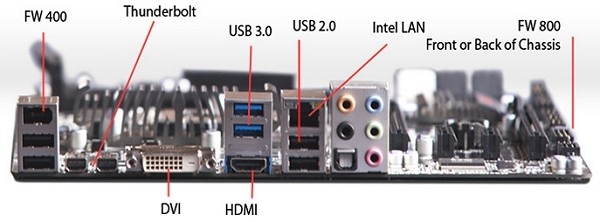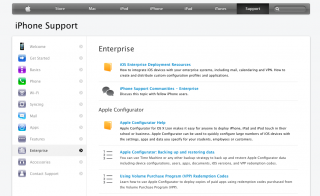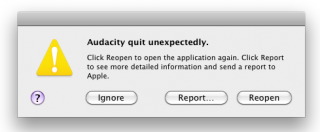Prolegomena
With all those different Apple Computers available like Mac Mini’s, Mac Book Air’s, Mac Pro’s, why the hell should we consider setting up a hackintosh these days, since a Mac Mini comes at a price tag of only 600€ here in Europe?
Well the answer to this is quite simple. Hackintoshs aim at people who are basically interested in understanding and tweeking. If you just wanna use you Mac for Mails and a bit of internet-surfing a hackintosh is most likely the wrong thing for you.
But if you are artist for instance, dealing with audio- or video-editing a hackintosh definitely comes a lot more handy than an original Mac. The reason is simple: original Macs have become a lot less flexible when it comes to manual hardware upgrading during the last eight years. Let’s take the latest Mac Pro for instance. The design is still outstanding, but this design comes at the price that Apple entirely dropped the PCIe Bus architecture. What means, that we cannot use dedicated DSP, soundcards or videocards in that device anymore and need to switch to Firewire or Thunderbolt solutions. Which is an additional economical strain. Continue reading