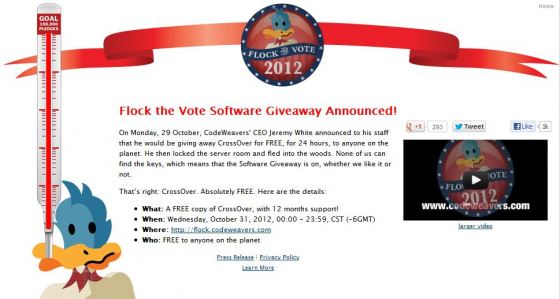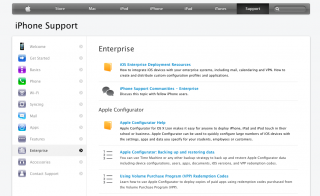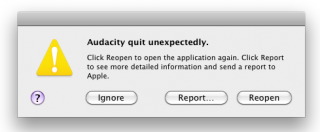Yeah, it was overdue already. The guys over at MacUpdate just launched their pre-chrismas holiday app bundle. For US$49 you will get:
- Data Rescue 3 (instead of US$99)
One of the best data recovery tool for the Mac - Espresso 2 (instead of US$75)
One of the best CSS, HTML, XML, JavsScript editing tools around - TotalFinder (instead of US$18)
The Must-have tool, since Apple’s finder is really still total crap - TotalSpaces (instead of US$15)
brings eventually back the grid-style spaces to OS X 10.7 and 10.8 - Snapz Pro X 2.5 (instead of US$69)
Screenshots and video capturing made as easy as possible - Mac DVDRipper Pro 4 (instead of US$25)
Copying, Ripping and Converting DVDs made easy, in times of MacBookAirs this tool looks vintage to me ;-) - PopChar X 6 (instead of US$38)
Accessing special font characters made easy, usable scenarios really unknown to me - MoneyWell 2 (instead of US$50)
some finance manager, I would never use ;-) - Swift Publisher 3 (instead of US$30)
never heard of that one, but sounds interesting - RollerCoaster Tycoon 3 (instead of US$30)
Sim Game in Theme Park style. For those of you who have enuff time for games ;-) - Company of Heroes (instead of US$30)
never heard of that one, sounds like the typical military strategy game
Anyway: the bundle makes sense at least for the TotalFinder, DataRescue, TotalSpaces and Snapz Pro. Means you can’t do anything wrong by buying it. And who knows, probably PopChar, MoneyWell and Swift Publisher might turn out to be useful aswell. The first 12,000 buyers will get Live Interior 3D for free on top (saves you another US$129)…
Get the bundle here: https://www.mupromo.com