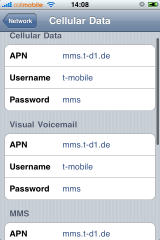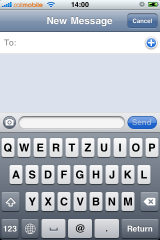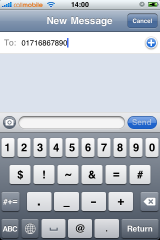Nice mixture between punk, electro and indie. “Alphabet Pony” is taken from The Kills’ 2008 album “Midnight Boom”.
Tag Archives: Great Britain
[Muzaq] Sinclair: Cold in Berlin
London based Electro-Pop producer Sinclair seem to have visited Berlin during the last eight weeks. Yes since the end of december 2009 Berlin is full of snow.
Picture is courtesy of Sinclair.
You think: snow? Are those Berlin people crazy? Yes, we are. Snow is kinda very rare here in Berlin, although the winter gets very cold here and temps go down to -20 degrees celsius. Anyway now we had snow and even more snow and lots of more snow for the last eight weeks.
She seem to have taken some pics on her trip to snowy Berlin and used them in the vid for her song: “Cold in Berlin”.
Enjoy “It’s so cold in Berlin, but I’m feeling kinda hot”…
» Sinclair on Rupert’s MySpace.com…
» Sinclair on Twitter.com…
[Pre] WebOS 1.3.5.2 Released in Europe
Telefonica (O2/MoviStar) has approved Palm’s latest update. We expect they found some bugs that are on the american 1.3.5.1. The update will be installed automatically over the air. The 15 MB update brings Tethering via Bluetooth and 3D graphics acceleration to European Palm Pre’s, thus allowing us eventually to play Doom, Quake and Need For Speed.
The update features:
- installation of apps to the media partition, thus allowing to use up to 7GB for applications
- simultaneous installation of apps from the AppCatalog
- Downloads can be paused and resumed
- speed improvements
- improved support for prepaid SIMs
- improved battery runtime
- support for animated GIFs
We are still waiting for a full changelog from Palm for this update.
Warning
Before updating: don’t forget to use the “Emergency Patch Recovery” (EPR) tool, if you installed patches via PreWare. The EPR tool can be found in PreWare under Available Packages -> Linux Applications -> All -> Emergency Patch Recovery
[Pre] Re-Enable Full App Catalog in Europe
The European Update 1.3.1
On Monday European Palm Pre users were just happy to eventually have the 1.3.1 update that has already been provided to U.S. customers two weeks earlier.
Sadly the smiling in our faces didn’t last long. European customers rapidly found out that their App Catalog had been crippled. PreCentral explains why this technically happened, but they cannot explain the marketing logic behind this move.
Luckily there is a strong European community of developers, that Palm should be listening to more carefully, since many of us are iPhone switchers.
The workaround for Europeans
A guy going by the nick Dleira from Switzerland found a way to re-enable many more (all?) applications for European Palm Pre friends aswell. It has been confirmed to be working, but anyway: do this at your own risk. We did not test it yet. This workaround requires root access to your Pre.
Link
» PreCentral Forums: Re-Enable App Catalog in Europe by Dleira…
[Pre] WebOS Update 1.3.1 Released in Europe
As of today European GSM Palm Pre customers on the Telefonica networks (O2 Germany, O2 UK, Movistar Spain) can download and install WebOS Update 1.3.1.
After downloading the 134MBytes update it will be validate for about some five minutes. Have your battery loaded, installation will take another 10 minutes.
Now, go and get it. It has eventually some nice improvements in performance.
It also brings back support for iTunes synchronization. Albeit for iTunes 9.01 only. Current version is iTunes 9.02. So the golden rule seems to be better don’t update iTunes too early if you’re having a Palm Pre.
» Palm.com: Features of Update 1.3.1…
[iPhone] O2 Unlocking UK Customers’ iPhones
The competition in the UK seems to be getting hard around the jesus phone. Orange just released the iPhone 3GS for their network.
O2 seems to be feeling they needed to come up with something that mostly only the iPhone Dev Team or GeoHot could provide: an unlock.
The unlock is offered under the following conditions:
- customers paying monthly can unlock at any time for free but the minimum term of contract has to be fullfilled
- pay and go customers can unlock after 12 months for a fee of 15GBP
Unlocking will take up to 14 days. Unlocking customers will receive an SMS confirming the unlock. iTunes will then confirm that the iPhone has been unlocked successfully.
via Fonearena.com
[Pre] UK’s O2 Palm Pre Unlocked using RebelSIM?
A video appeared showing that SIM locked Palm Pre’s from the UK seems to have been unlocked using a proxy SIM solution called RebelSIM. There is no further detailed information about if this is a safe unlock like with the proxy SIMs for the first gen iPhones or i RebelSIM cards use IMSI fake IDs.
In general we suppose to be cautious with proxy SIM solutions. Why? Basically it’s the same with the proxy SIM cards for iPhones (read here).
A software unlock – meaning a binary code modification of the baseband – is almost always the better solution from a technical point of view, but it on the way to being able to patch the baseband many other issues can occur.
So for people who are desperate for a Palm Pre: get yourself the german factory unlocked version and learn to live with a QWERTZ keyboard. It much less hassle imho.
[Pre] Palm Pre Goes Europe
There have been rumors in the last weeks which carrier which offer the Palm Pre in European countries. As of today we know the rumors were true. In Germany, Great Britain, Ireland O2 will be the exclusive distributor of Palm’s new flagship, in Spain the iPhone competitor will be offered by Movistar.
As of now other European carriers seem to be in negotiations with Palm for exclusive distribution. There are no information yet about subscription prices. According to the O2’s german Preregistration site introduction to the german market is planned for october 2009.
[iPhone] HowTo Make MMS Work on iPhone 2G
NOTE: This walkthrough is for iPhone OS 3.0 only!
For MMS on iPhone 2G with firmware 3.1, buy SwirlyMMS on Cydia Store
I. Abstract
Many iPhone 2G users are not very amused about Apple’s update policy. As of iPhone OS 3.0, owners can eventually use MMS on their iPhones. All owners? No, not the ones who have iPhones from the very beginning.
The MMS feature is not officially available on the iPhone 2G, although there is no technical reason for the limitation – as we’ve seen with SwirlyMMS.
This seems to be one of Apple’s ways to tell you you need to get a new iPhone at least every two years. Quite expensive you think? Right, but get used to it as this seems to be Apple’s business strategy of lifecycles with many products.
Anyway, Apple provides one of the best user experiences for their products and that’s the point why you are here reading these lines.
To make things short. There is a way to make MMS work on the iPhone 2G with firmware 3.0. Kudos fly out to Geniusan for the ActivateMMS2G patch, and to Craig_16 (this walkthrough is based on his findings!).
II. Requirements
You need to have the following configuration:
- an iPhone 2G with iPhone OS 3.0 (Warning don’t try this on an iPhone 3G or 3Gs, you’d be screwed!!!)
- jailbroken (find Jailbreak HowTo here)
- with Cydia running
Of course you’ve done a backup of your contacts, your calendar, and your photos, didn’t you?
And you need to have your carrier settings available (!!!!). Search MMS settings here before you proceed! In the following example we’re going to use a reseller of the german T-Mobile network called Callmobile. Callmobile got these settings:
| Internet / Wap | Callmobile Germany |
| APN | internet.t-mobile |
| Username | tm |
| Password | tm |
| Visual Voicemail (not available!) | |
| APN | |
| Username | |
| Password |
| MMS settings | |
| APN | mms.t-d1.de |
| Username | t-mobile |
| Password | mms |
| MMSC | http://mms.t-mobile.de/servlets/mms |
| Proxy | 172.28.23.131:8008 |
blank
III. Preparations
The preparation steps are intended for user who already have tempered to make MMS running but failed. Those steps help restoring the iPhone to a status where we can eventually enable the MMS feature. Our recommendation: if you didnot try to make MMS running yet, you may want to read these steps anyway and apply most of the steps as available.
Pre.Step 1: Resetting Cellular Data Profiles
If you already tempered with the network settings to make MMS work, you first need to reset the settings. On your iPhone go to
Settings»General»Network»Cellular Data Network
If the Cellular Data Network menu is no available: that’s no problem, we’re gonna enable it later. Jump to Pre.Step 2.- Scroll down and click on
Reset Settings
- Confirm question with a click on the
Resetbutton
- Click the
Networkbutton to leave the settings menu and Rebootyour iPhone
Pre.Step 2: Removing Cellular Profiles
On your iPhone go to
Settings»General»Profile
Again: if this menu is not available, we’re gonna enable it later. Jump to Pre.Step 3.- Click
Remove
- Confirm
Remove
Rebootyour iPhone now
Pre.Step 3: Uninstalling ActivateMMS2G
On your iPhone go to
Cydia(available on jailbroken iPhones only! Wanna do a jailbreak now? Go here.) and
ClickManage
- Click
Packages
- Click
ActivateMMS2G
- Click
Modify
- Click
Remove
- Click
Confirm
- Click
Reboot Device
IV. The Walkthrough
After having applied all the preparations we now have the situation that all of us should have almost the same conditions with the cellular network settings. This is an important condition.
Step 1. Installing ActivateMMS2G
On your iPhone go to
Cydia(available on jailbroken iPhones only! Wanna do a jailbreak now? Go here.)
- Click
Search,Enter manually
ActivateMMS2G, and when found:
ClickActivateMMS2G
- Click
InstallandConfirm
- Click
Reboot Device
Step 2. Installing A Custom Profile
On your iPhone go to
Safariand open this website:http://help.benm.at(kudos!)- Scroll down and click
Mobilconfigs create
- now the fun part starts, as here many issues may occur if you don’t pay attention
- In contrast to what the fields’ description show we
enter in all fields the required mms settings, got it? According to our example for Callmobile we enter this:
clickEnable Thethering
and clickGenerate - you’ll be asked if you wanna install a new profile: Click
Install
- Confirm with
Install Now
- Click
Done - Now
quit Safari - Don’t check the settings, but
- again
Rebootnow
Step 3. Adding Appropriate Cellular Settings
On your iPhone go to:
Settings»General»Network»Cellular Data Network- Now you see, that the MMS settings are present in all fields, of course this is wrong.
- Now remember one thing:
don't touch or edit the following entries:MMS/APN,MMS/Username, andMMS/Password. Once edited manually they will be lost and missing, because they will not get saved after leaving the menu. You would then have to start over above with point III. Preparations. You got me, right? - Enter
MMSCandMMS Proxyfirst. - For Callmobile Germany (see above)
MMSCishttp://mms.t-mobile.de/servlets/mmsand
MMS Proxyis172.28.23.131:8008 - The result will look like this:
- Click the
Networkbutton to leave the settings menu and - do a
Rebootnow to make sure the iPhone has loaded the new MMS settings
Step 4. Sending two Test MMS’
What we here basically do is, we’re gonna send the MMS to us. This allows us to check if receiving works and this also auto-enables the MMS feature on many carriers worldwide (not with AT&T in the U.S., sorry). After sending the first MMS you may receive an SMS instead that tells you you can watch the MMS on the internet. This is because the carrier has not updated your MMS capability yet. Now wait about five minutes and send another MMS to your own iPhone. This time you should receive it.
This is how we do it. On your iPhone go to:
Messages- Click on
New Messageicon (also note that a camera icon will be left to the text field)
- Enter
your own iPhone cell number
- Click the
camera iconand take a photo
- Back in the Messages app, click the
Sendbutton
- Your first MMS will be send now
- As already written above: you should be either receiving now a text message telling you to read the MMS on the internet or you receive the MMS. If you only get a text message wait a couple of minutes and try again.
If anything does not work: we recommend to check the internet for your carrier specific settings. In 99% of the cases it is not related to the iPhone, but due to wrong carrier settings. Or your carrier simply has deactivated the MMS feature for your subscription (i.e. AT&T)!
Step 5. Editing the EDGE/GPRS Internet Settings
Again on your iPhone ;-) go to:
Settings»General»Network»Cellular Data Network- Edit the
Cellular Datafields - As written in the beginning, for Callmobile Germany take this:
APNisinternet.t-mobile
Usernameistm
Passwordistm
- Click the
Networkbutton to leave the settings menu and Rebootyour iPhone
V. Final words
You should check if your EDGE/GPRS settings work by deactivating your Wi-Fi and go online via GPRS/EDGE only. People reported it may be slower than before. We cannot confirm this. EDGE/GPRS is slow like hell anyway. If you are running a subscription that supports Visual Voicemail you can also enter the appropriate information after reboot and test if it works.
Did we tell you about our sponsors? They help us maintaining this site free. You may visit them to check their coolest offers. Thanks! If you got questions, additions or shouts, don’t hesitate…
[Stories] Islands in the Northern Sea and Confidential Data
What happened in earlier episodes
By the time one can get the feeling, our fellows from the administration of this island in the northern sea have a very – let’s say “own” – relationship to personal data than we continental europeans. To make things short, here we got a short overview about what happened before:
- November 21st, 2007: The HM Revenue and Customs administration misplaces (or loses) a CD containing child benefit data of 7,25 million families (incl. all names, birthdays etc.pp)
- December 18th, 2007: The Driver and Vehicle Licensing Agency assigns a U.S. American company (Pearson Driving Assessments) to edit and handle data of driving learners. The harddrive containing 3 million datasets however gets lost somewhere.
- December 23rd, 2007: National Health Services lose or misplace mediums containing some 100,000 sets of patient data from hospitals
- August 22nd, 2008: UK’s Home Office loses or misplaces an USB stick containing unencrypted data of about 120,000 criminals, including files of the inquiry.
- August 26th, 2008: on eBay hardrives got sold – containing datasets of about a million british bank customers
- August 27th, 2008: the Charnwood Borough Council sells a harddrive that has in fact been erased, but not been wiped. Datasets of 35,000 people can be recovered using freely available unerase software.
- September 9th, 2008: the National Offender Management Service assigns EDS to edit and handle their employees data. A harddrive containing data of 5,000 employess gets lost or misplaced.
- September 26th, 2008: the General Teaching Council loses or misplaces a CD containing data of 11,000 teachers (incl. names etc.)
- September 28th, 2008: the Ministry of Defence admits having had a burglery on a military air base. Thus losing 50,000 soldier’s datasets.
The whole globe is really wondering when all this disgrace will eventually stop. Not now, that’s for sure.
No more stories
You say: you can not believe it? We neither. Again the administration from the island have had a – let’s say creeping – issue with precautions for confidential data. This time obviously an MI6 agent sold a camera on eBay for 17UK£.
You can definitely anticipate what the deal was with that specific camera, can’t you? Mr. MI6 used it for getting some nice shots of accused terrorists, fingerprints and such. And of course he forget the thing with the deletion of the SD card.
A 27 year old buyer was quite irritated when downloading his holiday photos of that camera and having to find out that there were some more pictures on it…