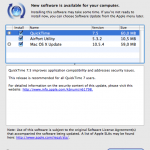Abstract
Just four weeks ago Apple released update 10.5.3. It seems it didn’t hold too long, since 10.5.4 has been released two days ago. Features of 10.5.4 include Apple’s recent security updates, RAW image support for many cameras, Airport bugfixes, iCal bugfixes, Safari bugfixes, Spaces and Exposé bugfixes (read all details here). To sum things up: Apple recommends to apply this update as soon as possible.
So the most unanswered question for us white-box OS X users: how to update my Hackintosh? There are two different ways, depending which revision you’re running currently. If you are on 10.5.3 update is fairly easy. If you are on a revision below 10.5.3 you need to apply some more steps when using the combo update. Follow our short instructions and your are finished virtually before you even started ;-)
Update from 10.5.3
You can simply use the auto-updater from within MacOS X’ Software Update (see picture).
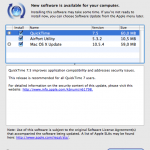
Update from 10.5.2, 10.5.1 or even earlier
Get yourself the comboupdate from here: Download,
then apply the instructions we already described here. Because the instructions for updating to 10.5.2, 10.5.3 or using the 10.5.4 combo update are the same.
Enjoy and tell us about your experiences.