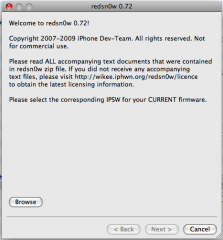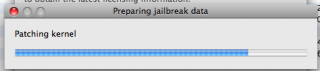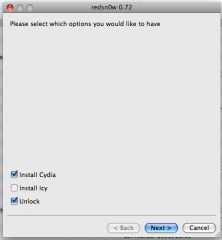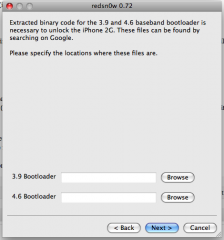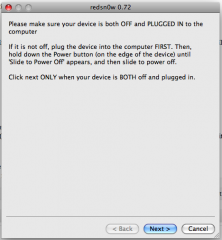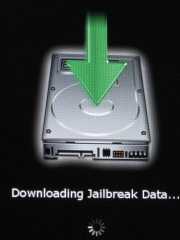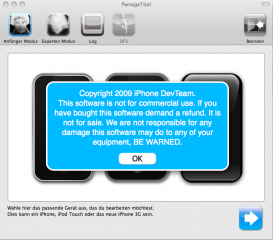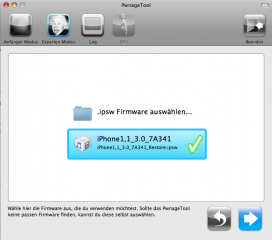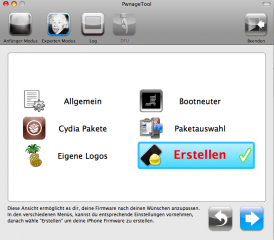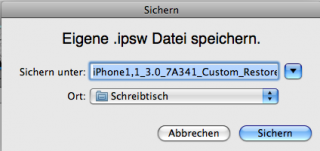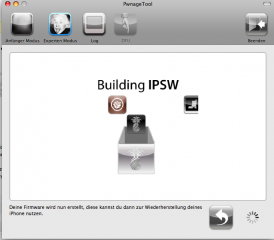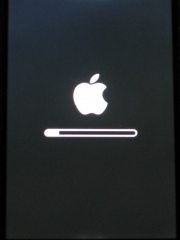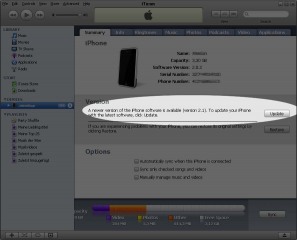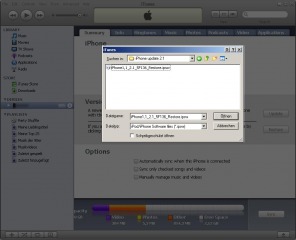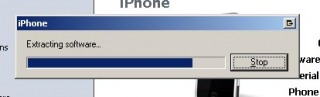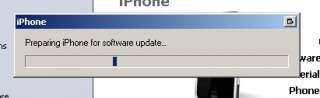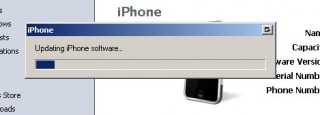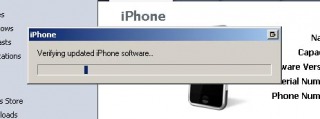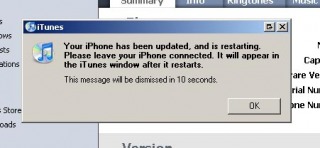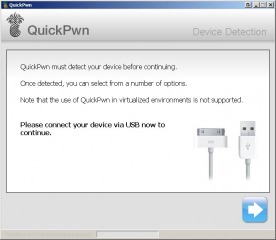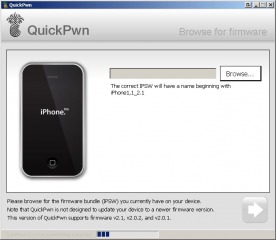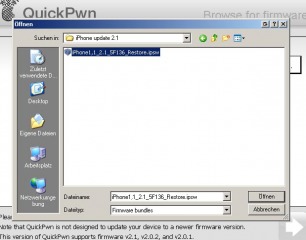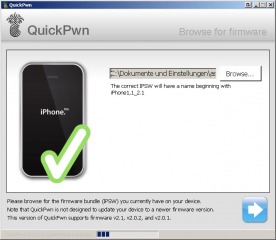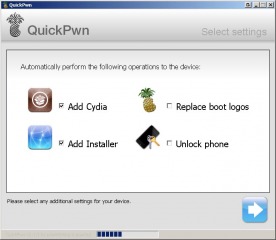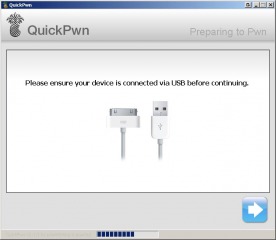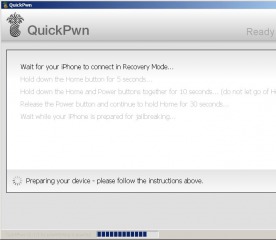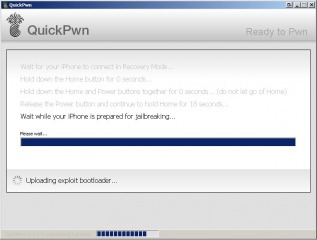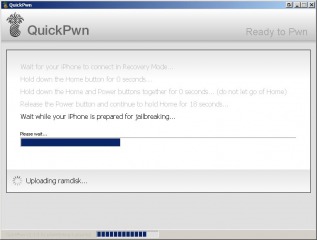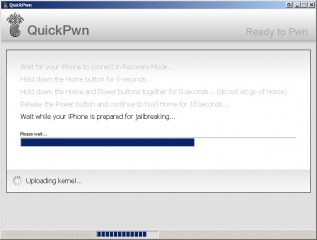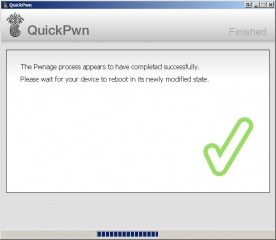I. Abstract
The following article will show you how to install firmware 3.0 on your iPhone 2G by also allowing to jailbreak, activate and eventually to unlock (JAU process). At the moment of writing this article is for Mac OS X users with iPhone 2G’s only.
II. Who needs this article?
We suppose 50% of all 2G users around the globe. As iPhone 2G’s were sold almost everywhere with Sim-Lock enabled (besides some T-Mobile Germany or Orange France unlocked 2G’s).
III. Warning
You’d better read all of this in detail before you do anything practically! If you feel there is something you don’t understand or something you will not be able to handle, then go and ask someone who is in the know.
!!!!!!!! Otherwise your devices may be terribly screwed up! !!!!!!!
IV. Required Downloads
Download these tiny things first:
» RedSn0w for Mac OS X…
» iPhone OS 3.0 for iPhone 2G…
» if you are using an iPhone 2G: get Bootloader 3.9 and 4.6…
RedSn0w is almost the same as QuickPwn was in the ancient days of iPhone firmware 2.x
V. Preparing for Take off
- you need to have iPhone OS 3.0 already installed / updated /restored via iTunes
- install RedSn0w
startRedSn0w
Browseto the downloaded restore firmware (iPhone1,1_3.0_7A341_Restore.ipsw)- Wait for the firmware to be checked
- Click
Next - Wait for the firmware to be modified
- Select Install
Cydia(andUnlockif you are using aniPhone 2G. If you are using an iPhone 3G, don’t select to unlock, since it will not work this way)
- Click
Next Browsefor the Bootloaders you downloaded
- Click Next
- Turn your
iPhone off
- Turn
iTunes off
VI. Fasten your seat belts // Get into DFU mode
- Click
Next - bring out beloved jesus phone into
DFU mode - RedSn0w guides you thru the required steps (anyway this may take several repetitions as this is not as easy as some people write on the net!)
VII. Ignition sequence start
- the uploaded modified ramdisk will do all the required stuff
- to indicate what is going on your iPhone will show some nice pictures like this:
- don’t disturb the process
- instead: relax and get yourself a good drink or a cigarette
- as this may take some minutes
VIII. Possible issues
Although we haven’t been reported any yet, this doesn’t mean there can’t go something wrong. If you run into problems, try:
- restoring original unmodified 3.0 firmware from within iTunes 8.2
- make sure you installed firmware 3.0 with iTunes 8.2
- generate a custom pre-hacked ipsw using PwnageTool (find article here)
IX. Kudos
Fly out to the iPhone Dev Team. You guys should get paid by Apple…