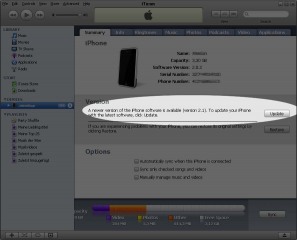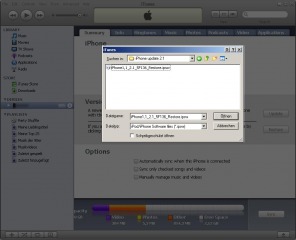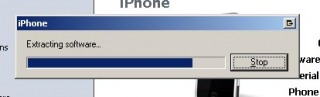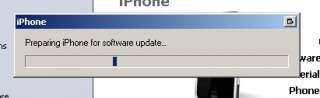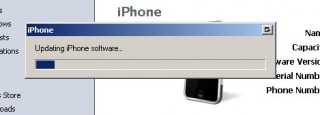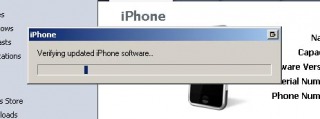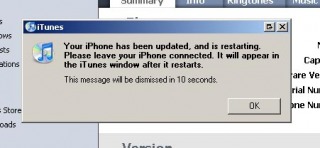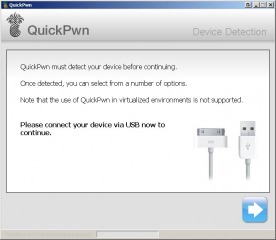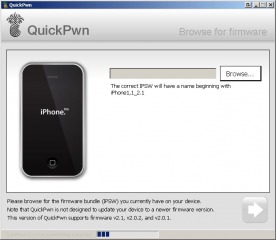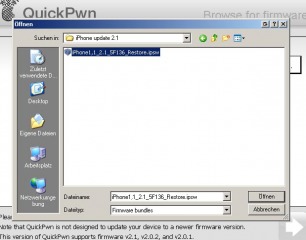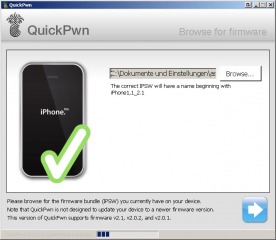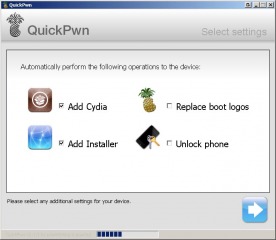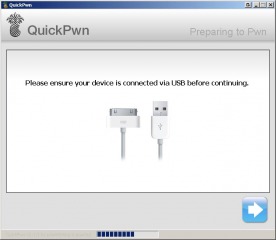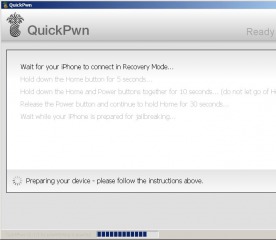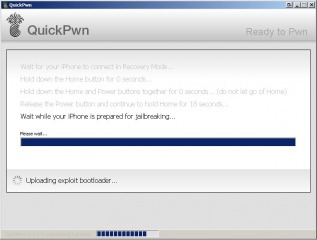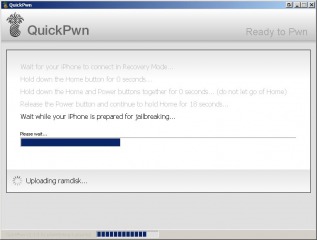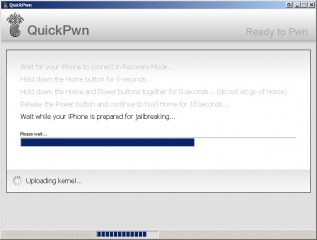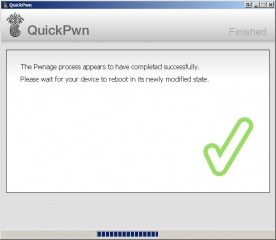I. Abstract
This is a short HowTo since all of you by now know how to use QuickPwn, don’t you? in short: QuickPwn is an Après-Tool. Means: you let iTunes 8 do the update process and use QuickPwn afterwards to “open” your device. Note:
- 2G iPhones can be jailbroken and unlocked
- 3G iPhones can be jailbroken, but not unlocked
- iPod Touch 1st generation can be jailbroken
- iPod Touch 2nd generation can not be jailbroken
Our article will not cover the iPod Touch, but the iPhone.
II. Requirements
III. Warning
Jailbreaking and unlocking is illegal to be performed with iPhone devices that are part of a current agreement (mostly 12 or 24 months). You would violate your contract by jailbreaking and unlocking! Don’t do it.
- If you’re updating: all your Cydia and Installer.app based applications will be lost and need to be installed again!
- Make sure you make a backup of your data!
IV. Update iPhone firmware
- connect your iPhone with your PC
- start iTunes 8
- choose your iPhone (under devices)
- hold the
shift-key (on your keyboard) and do a mouse-click on the Update Button – a file-open window will pop up like this:
- locate the downloaded firmware 2.1 (named:
iPhone1,1_2.1_5F136_Restore.ipsw) and open it
- iTunes will begin to update your iPhone automatically
- After having updated the iPhone will reboot. If you are using an already Pwned iPhone it will remain activated and unlocked, you only need to jailbreak.
IV. QuickPwning it :-)
- Let your iPhone plugged to your computer
- Close iTunes
- Start QuickPwn 2.1-1
- You will be greeted with the
Device Detection screen, click the right-arrow to proceed:
- on the next window,
click the Browse button to locate your iPhone1,1_2.1_5F136_Restore.ipsw firmware:
- QuickPwn will check if the firmware matches the version currently running on your iPhone and will allow you to proceed (
click the right-arrow):
- the next windows allows you to select, what you want to install. We recommend to install both
Cydia and Installer.app. If your iPhone has not been unlocked until now, here you can also choose to simunlock it. As we are quite conservative: we never change the boot logos, but this seems to be a matter of taste. After having selected, click the right-arrow button to proceed.
- For safety reasons, QuickPwn will remind you to leave your iPhone plugged to your computer,
click the right-arrow button to proceed
- Read and follow the instruction on this window very carefully! QuickPwn will help you counting!
- After that, QuickPwn will take control and perform the following actions automatically:
- When all the tasks have been completed, QuickPwn has finished.
- Your iPhone will perform some more actions for the next few minutes. It will show it is changing the NOR and so on and will reboot then.
After having rebooted your iPhone will be perfectly jailbroken and unlocked
V. Final words
Guys, we hope we could clarify some more things here than others did. We appreciate your comments on this. Kudos to all of you and remember to consider our sponsors, they really got the coolest offers ;-) Kudos fly out to the iPhone Dev Team! Live long and prosper, guys.