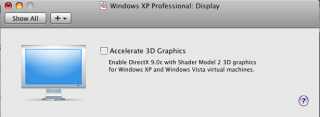Abstract
You are running the latest version of “VMware Fusion” (get trial version here) on an original Apple Mac or on a HackMac. During installation of Windows XP or Vista (32 bit) the system crashs with a kernel panic or a complete freeze.
Workaround
Apple’s Mac OS X 10.5.7 update causes some irritation to the 3D acceleration engine VMware Fusion uses. Before installing Windows disable Accelerate 3D Graphics:
Applies to
macosxhints.com report this bug applies to AMD ATI based graphic adapters only.
However in our lab a HackMac with a Gigabyte nVidia GeForce 7600 GT (using Netkas‘ Natit.kext) also crashed again and again during an installation of a german Windows XP Professional with a complete freeze.
Console.app reports:
kernel[0]: vmnet: VNetUserIfFree: freeing userIf at 0x7507300.
The memory position may differ to yours.