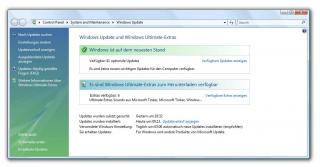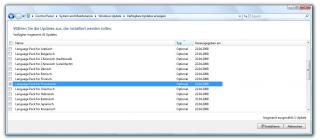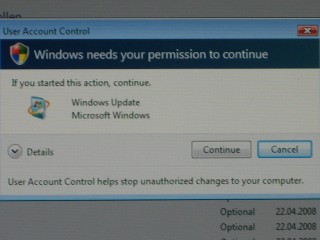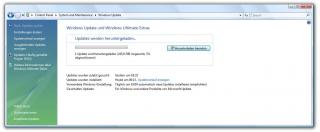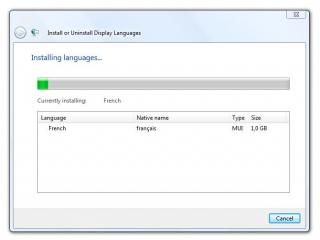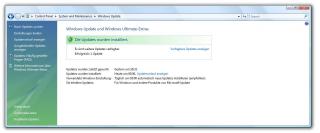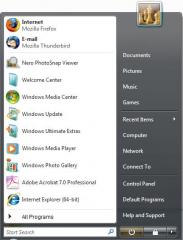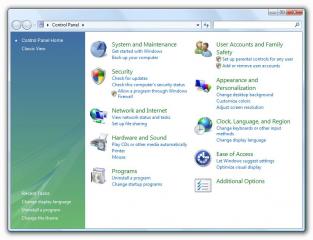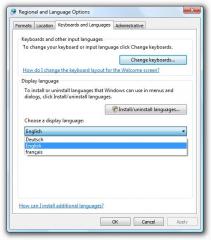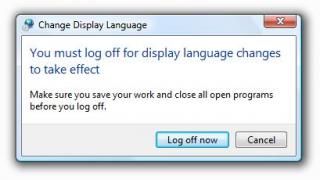I. Abstract
One of the obstacles with Windows in earlier times was: you could not simply change the language from say german to english or german to french. For me as a german loving the languages this always was a big prob. I saw the easiness of changing languages under Linux and wondered. Now with Windows Vista you can also install and use up to 16 different languages.
As always with Windows operating systems there are also limitations: changing of languages is (officially) only supported by Windows Vista Ultimate. Although you might choose any language during installation of Windows Vista Basic or Home Premium or what ever, you sadly will not be able to officially change it once you installed it. But by digging the dark places of the net, we found there are ways to change the language even in non Ultimate versions. With the help of a tool called “Vista MUI Tool”, which is being developed by some chinese guys, you can enable multi language on all Vista versions. Anyway this topic will not be covered here, because we ain’t got no Vista Basic version here. But we confess to come back to the “Vista MUI Tool” in a short while, simply because activating functions that have been disabled is an interesting topic for all of us, isn’t it?
The following short article will deal with changing the language in an Vista Ultimate version by using onboard tools – no modifications required. As an ultimate user using it in english you’ll enjoy the following advantages: you will have access to the Windows Ultimate features (english only!) and to tons of different Widgets, that are also available in english, only.
II. Premises
For following this little tutorial and for playing with me the following 15 minutes, you need the following:
- Windows Vista Ultimate (go and buy it, it really got cute effects, once you got used to it, you wonder how crappy XP looks like in contrast)
- Have Administrator privileges
- a little concentration, although there won’t be too much Zen in this article
III. Installing new languages
Have Vista booted and be logged in as user with admin privileges. In the following example we’re gonna install a french language pack while we are running an english language version. Do the following:
- Click the
Start button and choose the Windows Update:
- The Windows Vista Update window will open and you click
show available updates (on the screenshot partly german: verfügbare Updates anzeigen)
- A window gets opened then where you can choose your updates, besides the language updates there may be others, but hic et nunc we’re not gonna deal with those.
Choose the languages you wanna install and click the install button.
Note: (automatic background download and) installation of languages takes time. We experienced it may take up to 10 minutes per language pack. So better install them manually, not all of them at once. Each language pack is 300-500MB download size and requires between 1GB to 2GB space on your harddisk!
- There will be a security question if you really want to install the language pack. Click the
Continue button.
- The download begins and then it gets automatically installed. This will take time now. Instead of wasting your precious time, you may consider some advertisements on our site, would you?
- When the installation is finished and your screen looks like that (at least the symbols ;-) You’re good to go then.
You may repeat this step with as much language packs you need.
IV. Activating the new language
So after having prepared all the required languages, we really like to use them. Do the following:
- in Vista click the
Start button and open the Control Center
- In the area
Clock, Language, Region choose Change display language
note: click the Control Panel Home button, in case you’re in Classic View
- In the field
Choose a display language select your language and click the Apply button
note: after having clicked Apply it may take some seconds to some minutes
- Windows will want you to log out to apply the language changes:
After logging in again you’ll have the selected language set
V. Final words
That should do for the moment. Next time we’re gonna take a Windows Vista Basic and unleash the language pack thing there. Ob Duh…