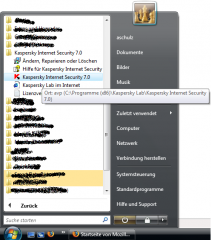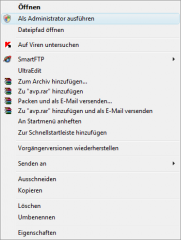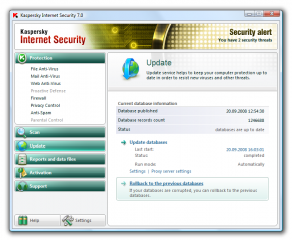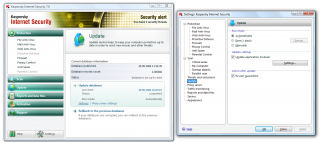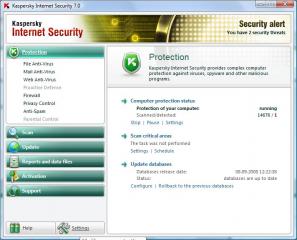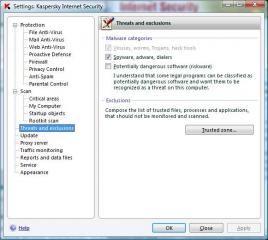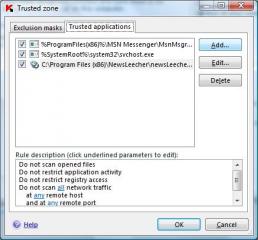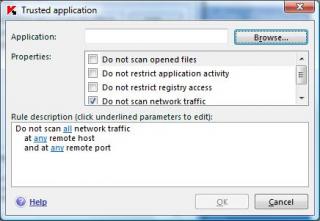An update that has been distributed yesterday is likely to be the cause for sudden blue screens on Windows Vista 64bit. The yesterday update forces the user to restart, but after restarting, Windows Vista64 customers report that their system would not boot anymore. Instead a blue screen of death was shown.
Although the problem should be fixed now, many users still cannot boot. What you can do, if your system still hangs:
- boot into
Safe Mode(hit F8 when Window begins to boot after the BIOS messages) - click
Start->all Programs->Kaspersky Internet Security
right clickon Kaspersky Internet Security 2009 toRun As Administrator
- Click
Updateand choose toRollback to previous Databases
- Wait some secs to some minutes for the rollback to perform
- you may change the Update mode (from automatically to manually). But we’ve heard everything is under control again. So this step is not necessary.
Reboot your system
Enjoy…