Microsoft’s new service Live Mesh targets at connecting different operating system platforms and even mobile devices for interchange of documents. Live Mesh allows accessing documents and files even via web interface. Live Mesh clients are available for Windows XP, Vista and for Mac OS X Leopard. Sadly there is no Linux version yet.
As the Live Mesh technology is still in development the last Mesh update for the Mac showed sad side effects.
Bug Description
The Mac OS version of Live Mesh can be started. Live Mesh seems to be busy for a while but before being allowed to login, Live Mesh eventually crashes. The Live Mesh icon next to the clock is available but the signin option is greyed out. Microsoft has addressed this issue in an article to be found here.
This issue has got nothing to do with if you are running a software hackintosh with EPOS I. nor a hardware hackintosh with EFI-X, this issue is also well known to genuine Macs.
Solution
Resetting Live Mesh preferences and reinstalling Live Mesh
Reset Live Mesh preferences Part I.
- Shutdown Live Mesh, if it is running in the background
- Go to your
Applications folder Right clickon Live Mesh.app- Select
Show Package Contents - Another Finder window will be opened
- Select the
Contents folder - Go to the
Resources folder Double clickthe “CleanKeyChain” program- a terminal window will appear containing information like this:
Reset Live Mesh preferences Part II.
- Open your
home folderin the Finder - Go to this folder
Library->Application Support Removethe Live Mesh folder (throw into your trash)
Reinstall Live Mesh Part I.
- Open Finder and go to
Applications - Select
Live Mesh.app RemoveLive Mesh.app (throw into your trash)
Reinstall Live Mesh Part II.
- Fire up Safari or Firefox
Loginto your Live Mesh account (click here).Selectthe Mac device (here: MyMek as it is Lab Hackintosh)- And select to
Remove Devicefrom Live Mesh - Don’t close the webbrowser, you’ll need it for some more steps
Reinstall Live Mesh Part III.
- Select
Add Devicein your Live Mesh account - Click
SelectButton to Download the most current version of the Live Mesh client application: Openthe downloaded LiveMesh.dmgInstall Live Meshby throwing it into your Applications folder
Include Mac again into your Mesh
Start Live Meshclient application andsign inAdd the current Macto your Mesh
Enjoy…

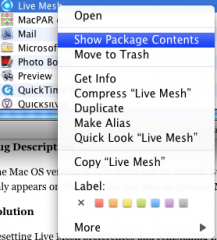
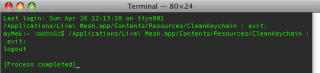
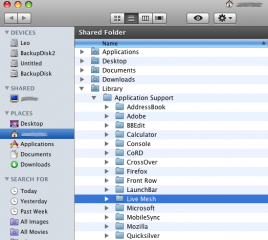
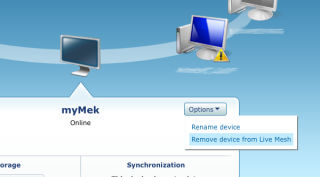
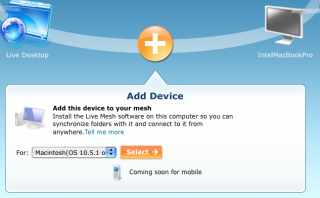
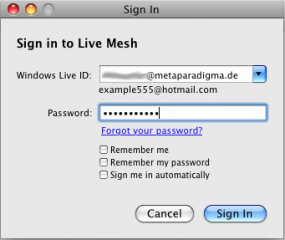
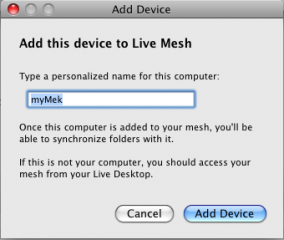
This is awesome. Ever since Mac 10.6 came out, my Mesh was grayed out. I went through dozens of websites with “fixes”. None of them seemed to work. This did. Thanks for posting it.
I’m unclear as to how this is a solution… So is the idea that you go through this process every time you reboot?
I’m running 10.5.7 and I’ve installed Live Mesh twice. Both times it works after initial install, I sync some folders, everything is great. I reboot, or sleep, and it never lets me sign in again. Reinstalling doesn’t seem to be changing anything…
@seth: Did you try to RESET THE PREFERENCES as written above or not? I suppose you did not, did you?
And no: go thru these steps ONCE. There is no mentioning of doing this after every reboot.
But maybe somethign else is fishy with your system or the current Live Mesh version could also be major-buggy. Who knows?
Why r u running 10.5.7 anyway? 10.5.8 is out for months.
If u r running a hackintosh, there could be thousands of different side-effects resulting in Live Mesh issues – like not proper configured network cards. Is Time Machine working (at full speed)?
kudos, shell