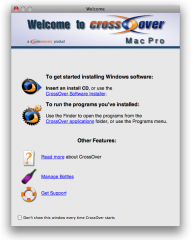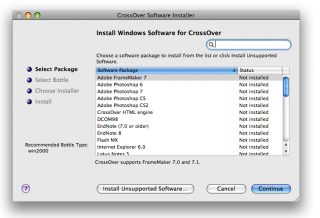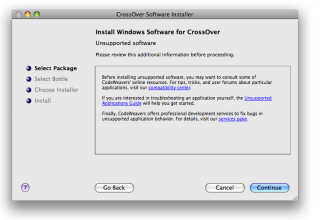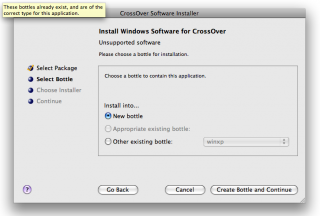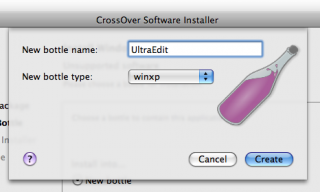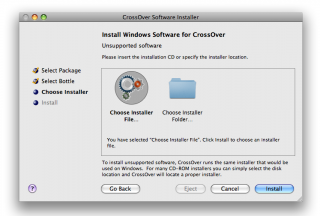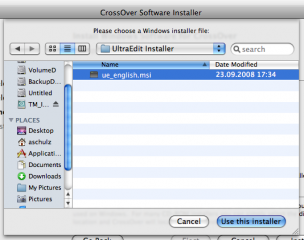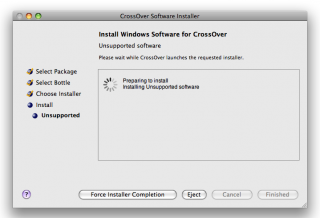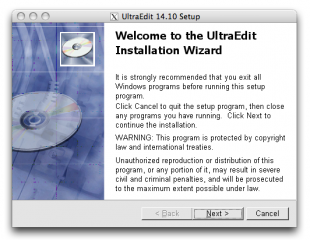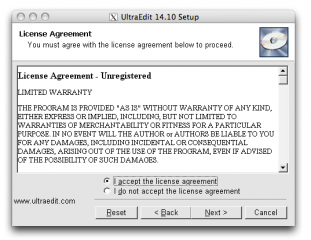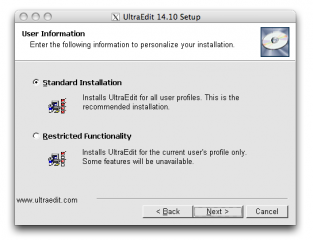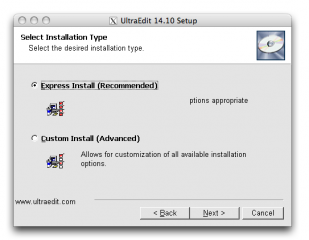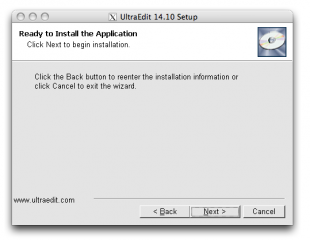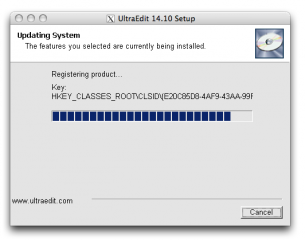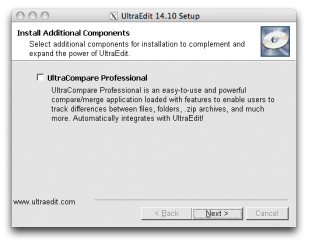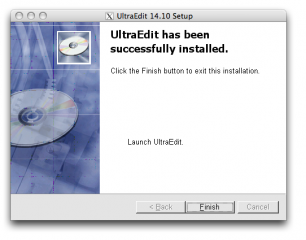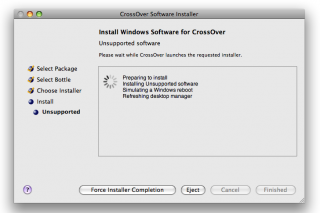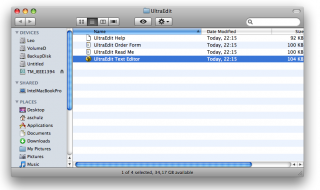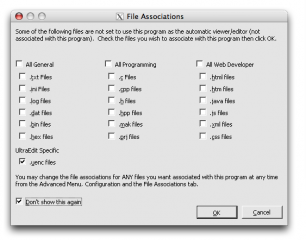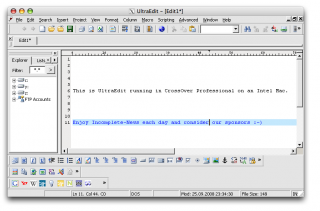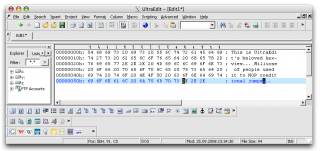I. Abstract
Many of us are nowadays using different operating systems almost at the same time. At work most of us use Windows machines, at home we use a Mac, coexisting with a Windows Laptop. Although we really like the Mac eco system, from time to time we find out we’re missing something from the Windows world very desperately. Many of us coders who recently switched to a Mac soon find out, we miss one thing for sure: UltraEdit. UltraEdit is one (if not even the) editor for the Windows environment. And once you get used to a workflow you will not want to miss it, no matter if you switched completely or not. This is were the emulators or the virtual machines come into play. As long term users of UltraEdit we’re gonna show you in the following article how to get UltraEdit (almost natively) installed on MacOS using the WINE based CrossOver by CodeWeavers. Enjoy…
II. What you need
- Intel Mac (or a Hackintosh with EFI-X) running MacOS X 10.5 Leopard
- CrossOver Mac 7.0.1 installed. Get a CrossOver trial version here (we recommend to get the “Professional Version” as it also includes CrossOver Games, but for running UltraEdit only, CrossOver Standard Version will be sufficient.)
- UltraEdit 14.10 installer. Get an UltraEdit trial version here. In case the downloaded file is .zipped, please unpack before proceeding.
III. Prepping CrossOver
- Start CrossOver. The welcome screen will ask you what to do. Click the “
CrossOver Software Installer” link:
- An Installer window will pop up. Choose “
Install Unsupported Software“:
- Click “
Continue” after having read this reminder:
- Choose to “
Install into... New bottle” and click “Create Bottle and Continue“:
- Enter the “
New bottle name:” (like UltraEdit, for example) and choose “New bottle type” as “winxp” (yes, means Windows XP compatibility mode). And hit the “Create” button:
The bottle is being created then. This process may take some minutes on older machines.
IV. Installing UltraEdit
- After bottle creation, CrossOver like to install. So “
Choose Installer File...” and click “Install“…
- Locate the installer file. It will be called something like “
ue_english.msi“. Click “Use this installer“:
- CrossOver will prepare to install (no interaction of yours required here!)
- Et voilà, the well known Windows installer will be loaded. Click “
Next”
- We expect, you know how to install Windows software, so we’re not gonna comment the following screenies:
- We did not install UltraCompare, but you may give it a try…
- Uncheck the “
Lauch UltraEdit” box and click “Finish“.
V. Final preparations
- After installation, Crossover will do a virtual reboot of its Windows XP bottle, where you installed UltraEdit into (no interaction of yours required here!)
- After virtual reboot, it will create the program links. You may now double click the “
UltraEdit” program link to start it.
- Feeling home already?
- Don’t hesitate to type some lines
- Yes, you’re done…
VI. Final words
We hope you had some fun, following this tiny HowTo to get UltraEdit back to our new environment. Although the FTP feature did not work for us, as it crashs UltraEdit, by being able to run UltraEdit we can use our trained workflow for coding and editing. Anyway there are native editing solutions on a Mac, which we will have a closer view on within next time.