english
deutschsprachige Version: hier klicken
All of us know how to change the standard file associations in Microsoft Windows, but recently we switched to a Mac and Boom – everything is almost the same, but there are minor to major differences. Like changing the program to open a specific file type (like Adobe’s Portable Document Format or Microsoft’s Audio-Video-Interleave) by default. In general this is task is performed like under good old Windows. OS X looks for the file suffix (extension) and then checks which program is associated to this specific file extension. For instance .pdf (Adobe’s Portable Document Format) by default is opened with the preview.app.
To change file associations just do the following:
right clickon a file that has the extension you wanna associate to another program- you will see almost this picture:
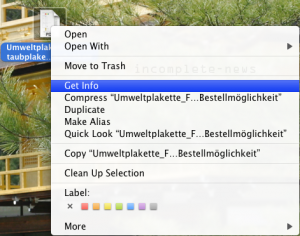
- then click on
Get Information - A new window will pop up (see picture)
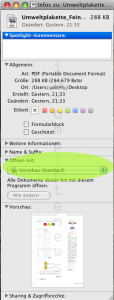
- you can change the
Open withoptions and also force toopen all documents of this typewith this program
Enjoy
deutsch
Wir alle wissen, wie man eine Dateityp-Verknüpfung unter Microsoft Windows ändert, aber da wir erst kürzlich auf einen Mac umgestiegen sind, macht es nun Boom – es sieht zwar alles recht ähnlich aus, aber es kleinere und größere Unterschiede. Und dazu gehört das Ändern der Standard Datei Verknüpfung (z.B. das Öffnen von Adobes Portable Document Format oder auch Microsofts Audio-Video-Interleave) eben auch.
Grundsätzlich läuft das Prozedere aber ab wie unter Windows. OS X schaut sich die Dateiendung an (Dateiextension) und prüft dann, mit welchem Programm Dateien dieses Typs geöffnet werden sollen. Zum Beispiel wird der Dateityp .pdf (Adobe’s Portable Document Format) standardmäßig mit der preview.app geöffnet.
Um diese Dateiverknüpfung zu ändern, müssen Sie einfach Folgendes tun:
rechter Mausklickauf die Datei, deren Endung sie generisch von nun an mit einem anderen Programm öffnen lassen wollen- Sie sehen dann in etwa dieses Bild
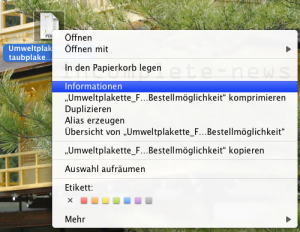
- dann klicken Sie auf
Informationen - Es erscheint das nächste Bild:
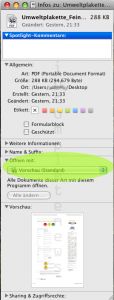
- in diesem Fenster können Sie nun
Öffnen mitändern und auch erzwingen, dassalle Dateien diesen Typsmit diesem Programm geöffnet werden sollen
Enjoy
